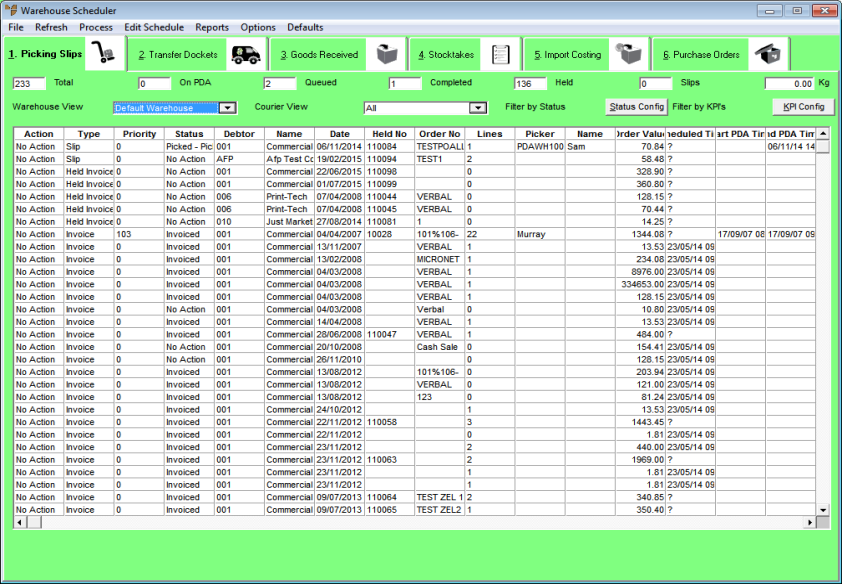
Follow this procedure to delete one or more picking slips.
Refer to "Displaying the Warehouse Scheduler".
Micronet displays the Warehouse Scheduler - Picking Slips tab.
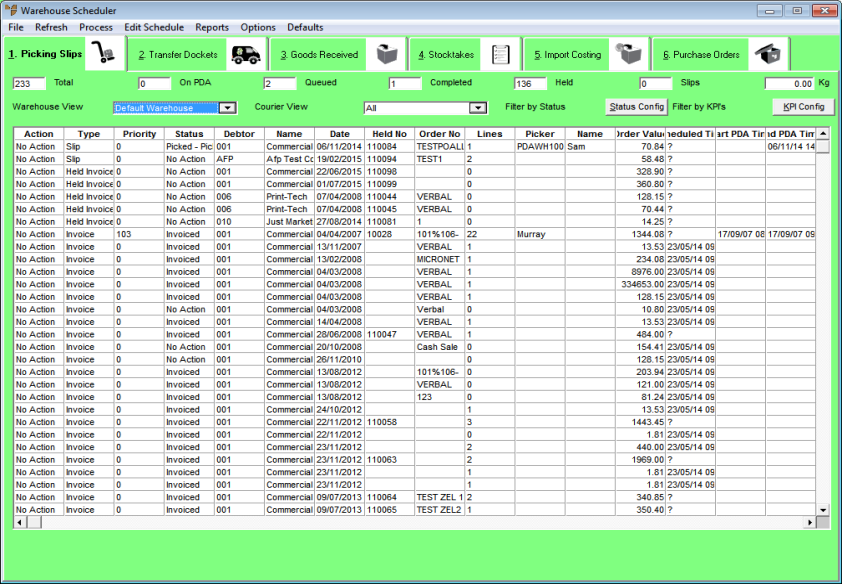
For more information about the fields on this tab, refer to "Viewing or Changing the Status of a Picking Slip (v2.7)".
Note that the Action field has now changed to Delete.
Micronet displays a message asking you to confirm that you want to delete the picking slip(s).
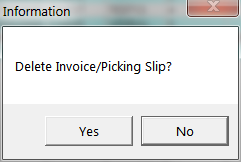
Micronet deletes the selected slips and then redisplays the Warehouse Scheduler - Picking Slips tab with those picking slips removed.
|
|
|
Technical Tip This screen is not automatically updated. It is a good idea to select FILE | REFRESH every now and then to ensure you are viewing the most recent data. |